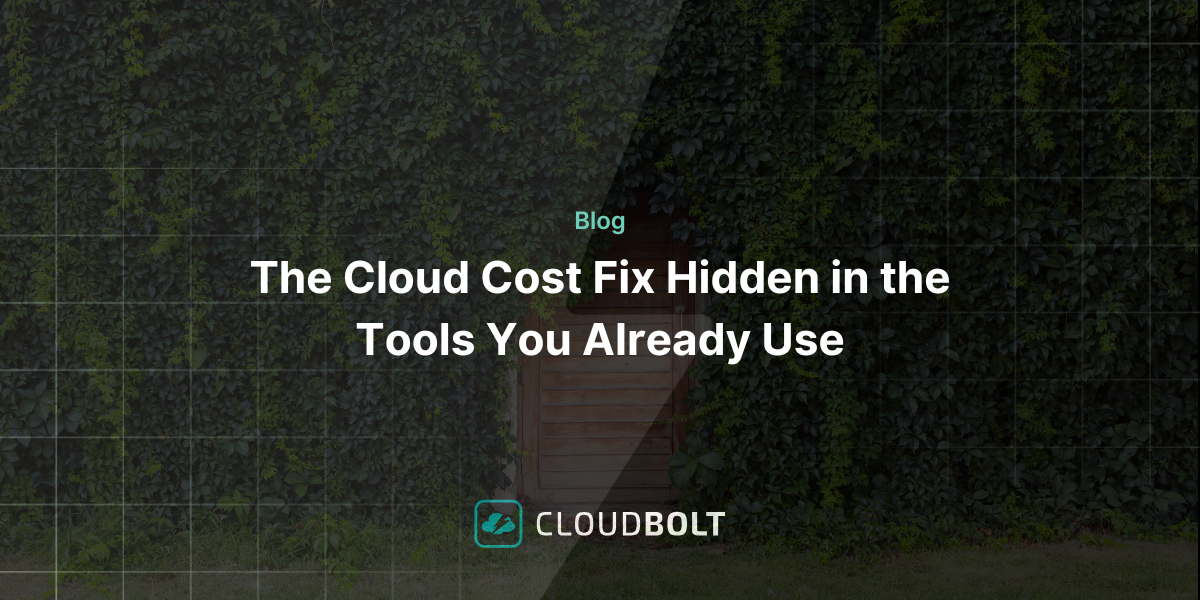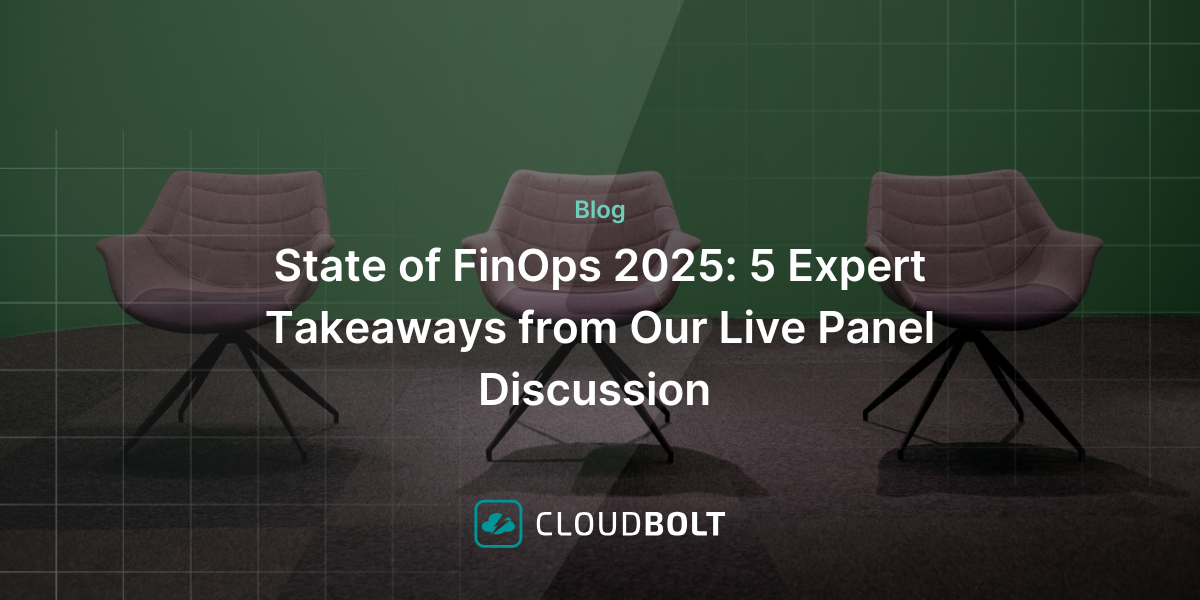The CloudBolt Blog
Tips, tricks, news, and everything you need to stay up to date.
Latest Blogs
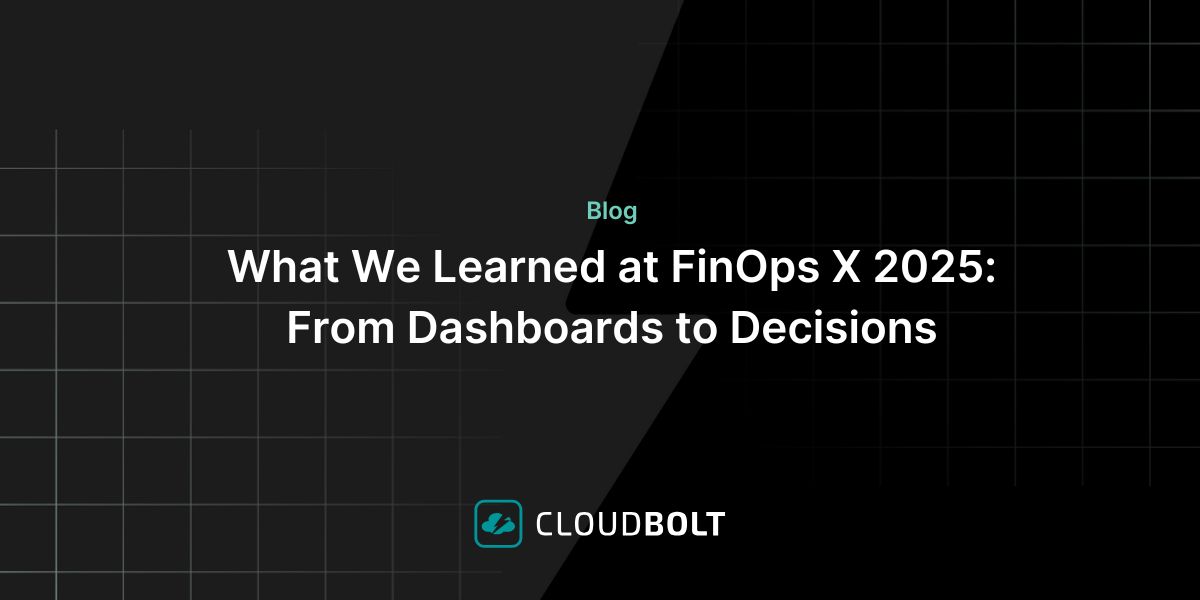
What We Learned at FinOps X 2025: From Dashboards to Decisions
At FinOps X 2025, one message echoed across sessions and conversations: FinOps is growing up. The scope is expanding. The…
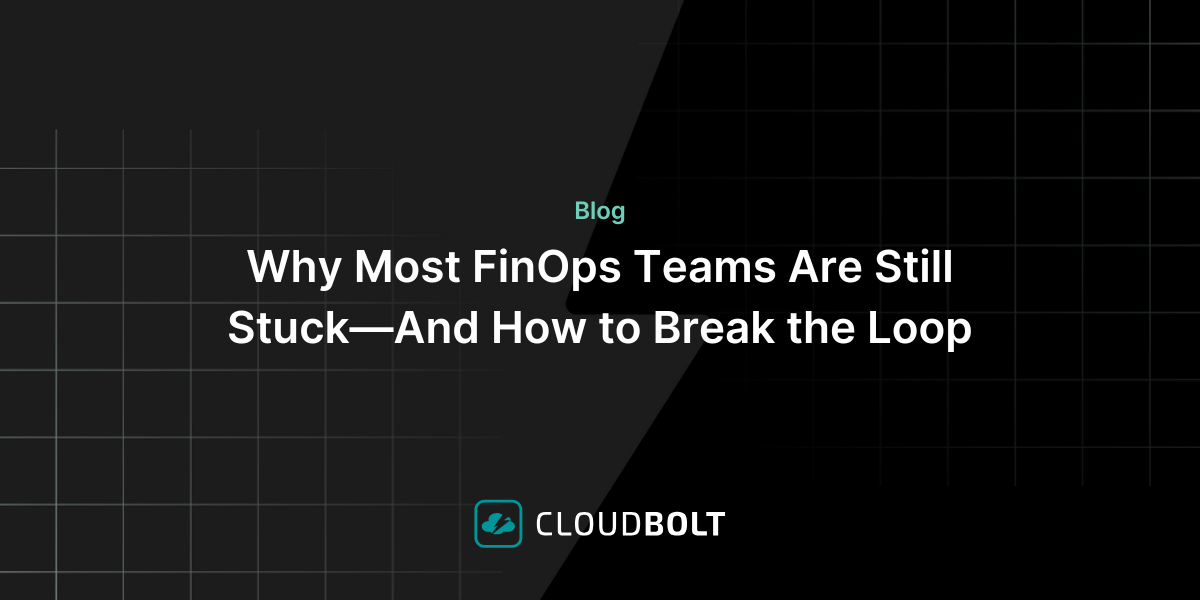
Why Most FinOps Teams Are Still Stuck—And How to Break the Loop
The 2025 CloudBolt Industry Insights (CII) report revealed that 58% of organizations take weeks or longer to remediate cloud-cost waste—even…
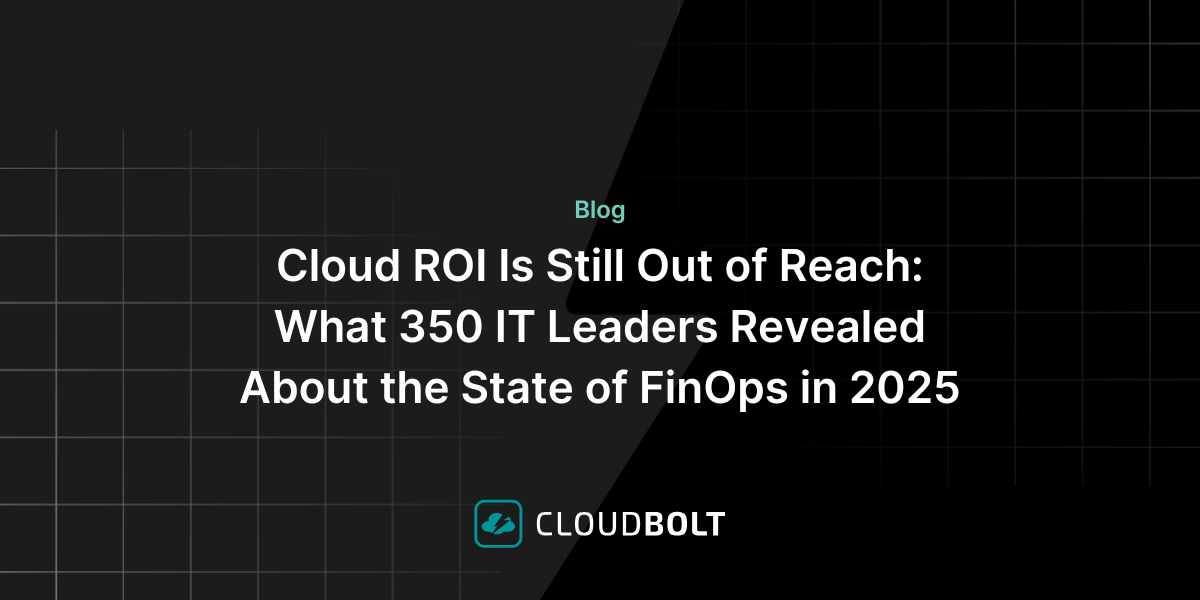
Cloud ROI Is Still Out of Reach: What 350 IT Leaders Revealed About the State of FinOps in 2025
In CloudBolt’s 2025 Industry Insights report “Performance vs. Perception: The FinOps Execution Gap,” based on a survey of 350 senior…
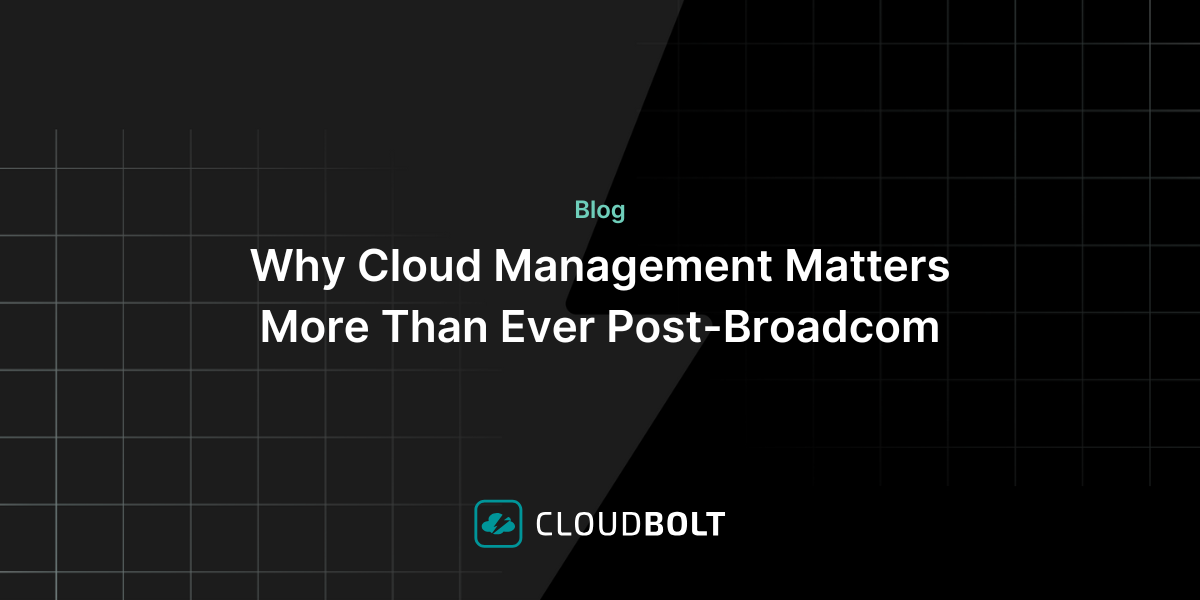
Why Cloud Management Matters More Than Ever Post-Broadcom
The cloud was supposed to simplify infrastructure. But for many organizations, especially those entrenched in VMware, the last several months…
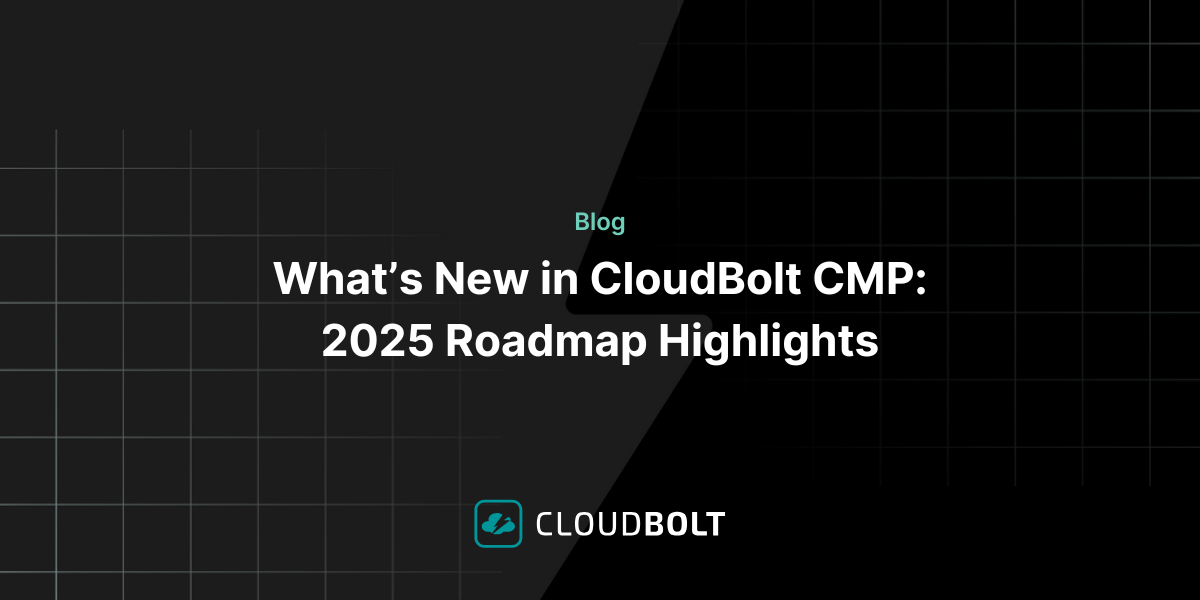
What’s New in CloudBolt CMP: 2025 Roadmap Highlights
Cloud management is evolving fast — and so are we. At CloudBolt, we’ve made significant investments in our Hybrid Cloud…
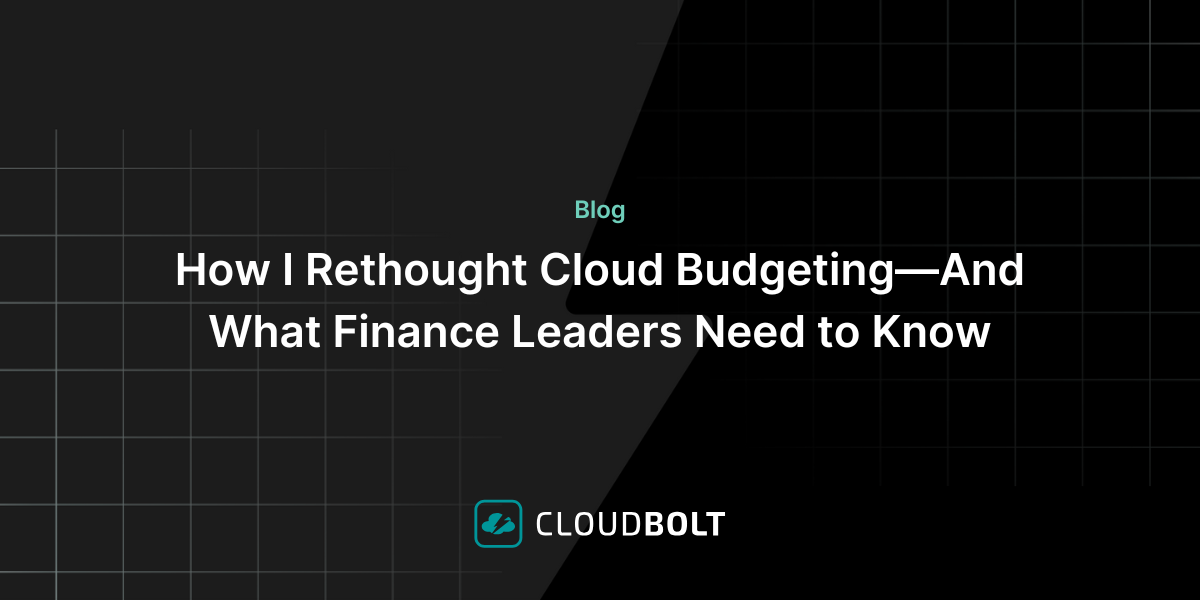
How I Rethought Cloud Budgeting—And What Finance Leaders Need to Know
If you’re a finance leader trying to bring more structure and strategy to cloud budgeting, you’re not alone. While most…

The End of Manual Optimization: Why We Acquired StormForge
Today is a big day for CloudBolt—we’ve officially announced our acquisition of StormForge. This marks a major milestone for us…